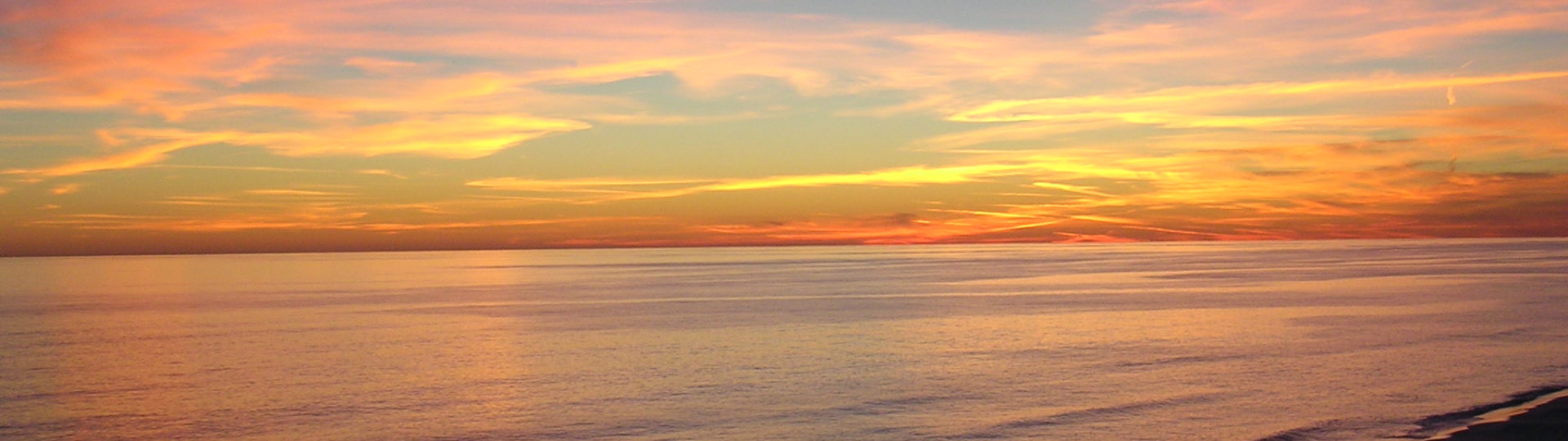**UPDATED 6/9/10** – previous work around worked for most but not all programs. New fix works with everything.
I love having a networked laser printer, but the 1022 series seems to have been orphaned by HP. Despite being a network printer, the Windows 7/Vista drivers only support USB connection. The XP driver will scan your network and install the printer, but on XP only. Luckily with minimal hair pulling I found an acceptable work around for Windows7/Vista.
To simply add a 1022n as a network printer:
1) Plug the printer into the router
2) In windows, go to “Devises and Printers”
3) Right click in the folder and hit “Add Printer”
4) Select “Add Networked/Wireless Printer”
5) After Windows searches, it will find the printer, but not have a driver
– If it does not find it, you can get the printer’s IP by opening your router’s administration page
6) Double click on the printer and then select the HP driver for 1015 Don’t use this step, it worked for most Microsoft programs, but not Openoffice
6) Select “Have Disk”
7) Download HP 1022n drivers
– HP only offers them in an exe file. I have extracted the driver and they can be found here: 1022n_W7_driver.rar
– If you want to extract them yourself, download the exe file from HP’s website, then change the extension to .zip. You can now open it with winrar and take out the driver file.
8. From the “Have Disk” menu, point computer to the 1022n.ini file
9) Print a test page to ensure it’s working
The HP 1015 driver seems to work fine and This takes about 1 minute to set up. If I find any more issues, I will update this post.
BTW: If you have a Mac, the computer will automatically find and configure the printer as soon as its placed on the network, and it just works.